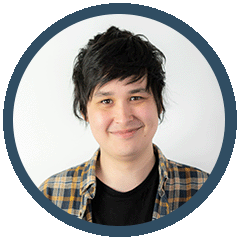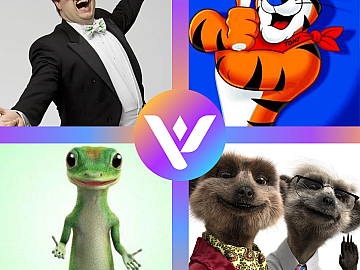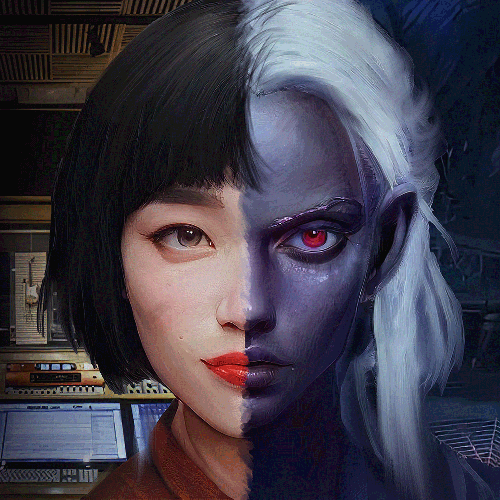RTL (right-to-left) subtitles are about more than just inverting the direction of the captions.
Words going in the opposite direction may appear to be a slight change to the ordinary, but it alters production massively. Subtitles moving from right-to-left impact more than simply the direction of the words as they show up on the screen. Grammar, sentences, and graphics must bend to accommodate RTL subtitles.
So how is it done and what editing software supports creating RTL subtitles? Well, read on to learn everything you need to know about subtitling with right-to-left languages like Hebrew, Urdu and Arabic.
In a Rush? Discover our Exemplary Right to Left Subtitling Services right now!
Why do RTL Subtitles matter?
Some languages are read and written right-to-left. Simple as that. Suppose you are looking to appeal to the developed and valuable markets speaking Arabic, Hebrew, Urdu, Farci, Kurdish, and many more.
Maximising the success of your content in these industries means adapting your captions for right-to-left subtitles. This can enhance your content's reach and connect you with international audiences. Not all languages are written the same way, after all.

Our current requirement for RTL subtitling is a ripple of history and the development of writing and speech. While this is incredibly interesting, you might not want the crash course. But we will get into this in a future blog.
Today we are only going to cover how to create RTL subtitles.
How to create RTL subtitles
It may seem simple in concept “Just reverse the direction of the subtitles!” you scream, “What software would not allow for such functionality?”
Well, dear reader, you would be surprised. It isn’t until recent times that video editors have developed to a point where reversing subtitle direction has become viable. As our own professional AV producer, Amy McLaren, discusses in our chat with her – Adobe Premiere Pro has started to offer complete functionality for RTL subtitling. Additionally, free software like HandBrake and Subtitle Edit only provide a limited suite of features for inverted subtitles.
But we aren’t here to talk about what you can’t do – let’s work out what you can do to craft RTL subtitles.
Premiere Pro
Premiere Pro is the most likely port of call for any professional video editor. We will be using this as the primary app for this guide.

1. Start up Premiere Pro and Open your desired video project file. You should see your video sequence broken into various video and audio tracks.
2. Open the captions menu from the panels at the top of the viewer.
3. This viewer offers a variety of options for a subtitler; click the CAPTIONS option in the Text window to access the host of options for captioning, depending on whether you have an SRT file ready to go.
4.
a) [No SRT file] By pressing the TRANSCRIBE SEQUENCE option, a menu will show up that allows you to generate a transcription for the selected audio track automatically. After the import is complete, you will be able to access the transcription by pressing the TRANSCRIBE option. This editable timecoded transcript of the speech works the same as if you imported an SRT file directly to Premiere.

b) [SRT import] If you already have a prepared transcript SRT file, you will need to select IMPORT CAPTIONS FROM FILE to open a file viewer, through which you can select your SRT file for upload. Similarly to 4a, you will have the transcript available on the next tab, labelled TRANSCRIBE – for editing.
5. From the TRANSCRIBE menu, you have the option to search for terms, sync up text, edit names and match spoken words to precise keyframes in the sequence – a useful function. If you are looking for Closed Captions [CC], you can simply export this file to act as a companion piece to the final video – but we are looking at creating right-to-left subtitles – which will be burned into the video.
6. Press CREATE CAPTIONS to open a new menu that will present various caption formats.

7. There is the STYLING OPTIONS menu on this menu, which encompasses the TEXT ENGINE selections. Under this heading will be two choices EUROPEAN AND EAST ASIAN and SOUTH ASIAN AND MIDDLE EASTERN. Selecting SOUTH ASIAN AND MIDDLE EASTERN will reverse the default direction of the text to become right-to-left. This can also be edited in the GRAPHICS tab on the PREFERENCES menu. Now the transcription content will show up RTL on-screen, encapsulated in a new track on your timeline, which will be the subtitle layer.

8. The ESSENTIAL GRAPHICS tab will allow you to edit various style elements for the subtitles. Options relating to justifications and alignment, scale, formatting, colours, etc., are available here. While you can get crazy with your style options, this will rarely be useful for most projects – there are a select number of commonly used style options.
9. After the subtitles have been crafted, synchronised, aligned, stylised and read right-to-left, you can export the file via FILE>EXPORT with the subtitles burned in. These subtitles cannot be toggled off, as they are now part of the video file.
Subtitle Edit
Subtitle Edit is a popular freeware used to craft subtitles and captions for video content, and it also has limited functionality for right-to-left subtitles.

1. Open Subtitle Edit and import the video file by selecting VIDEO>OPEN VIDEO FILE and then choose the file you want in the viewer.
2. Now, open the SRT file in FILE>OPEN (KEEP VIDEOS) and select your SRT file. This will sync up to your video and timecode.
3. Next, hit the EDIT menu on your top toolbar and choose RIGHT-TO-LEFT MODE. This should rework the subtitles to read right-to-left – reasonably simple!
4. Go back to VIDEO and this time select GENERATE VIDEO WITH BURNED-IN SUBTITLES – which will do what it says on the tin and take you to a new menu that lets you adjust the font size and then generate the burned-in subs.
5. Title your video and export it to the desired location, and voilà!
Perfect Adaptation for Right-to-Left Subtitling
While the process of adding the RTL subtitles to a video is straightforward enough, the actual act of localising content to a language like Arabic, Hebrew, Urdu, Farci or similarly RTL languages is much less straightforward.
The divergence of languages between European and Middle Eastern/ South Asian regions began thousands of years ago. The time between then and now has allowed differences to compound, to the point where the distinctions betwixt world languages are significant; it can be not easy to accurately translate content without making alterations to the formation of the text; a less one-to-one transition.
Overall, having a professional in your corner can be a massive boon. We are a one-stop-shop for anything language; we handle multilingual voice-over every day and consistently localise content to and from RTL subtitles.
Craft Flawless Professional RTL Subtitles
Sometimes we include links to online retail stores such as Amazon. As an Amazon Associate, if you click on a link and make a
purchase, we may receive a small commission at no additional cost to you.