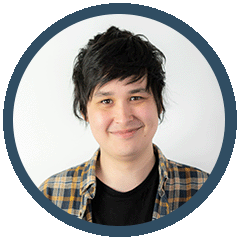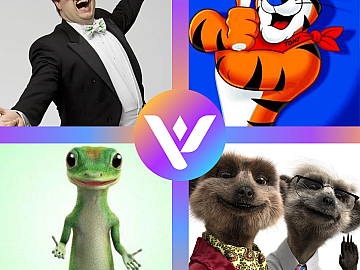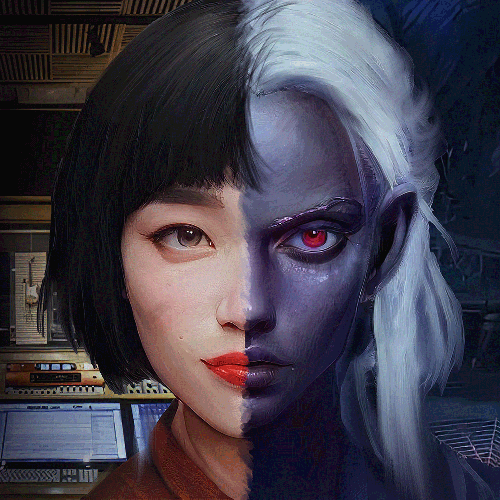If a video is played on social media, does it make a sound?
People don't listen to videos on social media. Most users prefer to scroll through their newsfeed with the sound off. Whether commuting, at work or trying to relax – modern life doesn't always accommodate noisiness.
This is especially true for a website like LinkedIn.
Business executives are watching videos all the time! Over 75% of businesspeople watch work-related videos each week. The professional social networking emphasis of LinkedIn naturally aligns with this statistic, as many users have their devices muted when on the platform.
So if your audience can't hear you, what can you do?
LinkedIn subtitling and closed captions are a fantastic way to capture your audience without having their ears. By the time that users catch your text and start reading – they're hooked.
Let's have a deeper look at how to add subtitles to LinkedIn Video.
What You Gain.
First and foremost, video content is crucial for modern marketing. Static images cannot compete; websites can even pale in comparison to video. When paired with LinkedIn, the potential to access partnerships and clients is immense.
Therefore, it's no surprise that this blog exists.
80% of consumers are likely to watch to completion if it has subtitles. The power of the written word popping up on screen is undeniable. This is enhanced further on LinkedIn, as video content is 5 times more likely to start conversations. With subtitles and closed captions appealing to and benefitting audiences beyond merely those with disabilities, they are a great way to improve your content.
For a platform with such instrumental B2B potential, this is a valuable tool, and it cuts out the need for video editing software. First off, we need to understand how subtitles are made – if you know this and want to jump ahead, feel free.
Building your Subtitles
Adding Linkedin video subtitles is a simple process. First and foremost, you will need an SRT (SubRip Subtitle) file to attach to the video when it's uploaded to LinkedIn. This is a time-consuming process, so if you want to get perfect subtitles in any language, look to hand off some of the burden to professionals like Voquent.
Making an SRT file
This process is surprisingly straightforward!
The SRT is the file that contains the subtitles in a plain text format. However, within this container also exists the corresponding timecodes to ensure that your text matches the video footage.

An example of a basic SRT file, including caption text and timings
The image here displays what your standard SRT file may look like when manually constructing it through a text file. As you can see, it's fairly simple in design. The Caption Text refers to the subtitles themselves; these are the words that pop up on-screen as they are said in the video. The Start and End Time sections refer to the timings, which correspond with the precise moment the caption text shows up.
This keeps everything nice and synchronised, with everything matching up nicely.
However, simple does not mean easy. creating SRT files through a text editor is a lot of work for anyone wanting to add LinkedIn video subtitles. Writing out the timecode and text in this precise format in a notepad app is guaranteed to be a headache, but it is one possible way.
There are countless apps that specialise in subtitling, but these are usually in use by production companies that specialise in subtitling projects.
A generally easier and accessible way to create captions and sync them to picture is through video editing software. There are all kinds of video maker apps that may be tailored for these features, but let's use Adobe Premiere Pro as a popular example.
Creating captions through this is simple; add captions to scenes and then customise them to match the right timecode that they apply to. You then have the option to export these subtitles as an SRT file or burn them into the file; more on that in a second.
While exporting your subtitles as an SRT file can be a great way to allow users to turn them on or off, during videos, the option to burn in subtitles is also there.
Open and Closed Captions
Subtitles may be separate from the video itself and then toggled on and off by the viewer (Closed Captions). Still, they can also be burned into the video content (Open Captions), so they are ever-present and baked into the file.
Both are viable ways to add LinkedIn video subtitles and are effective for various other social media platforms. So let's take a brief look at each of these captioning types, so you can decide what is right for you.
We know that subtitling and captioning is not exactly the same thing; however, they are commonly used interchangeably, so for the sake of convenience, I won't be strict with terminology. this time.
Closed Captions
These are the types of captions that you have to select on a YouTube video or cause you to fiddle around with the remote control to turn on when you are watching Netflix.

Turning subtitles on, when watching Netflix, makes use of Closed Captioning [CC]
These types of subtitles are great for enhancing the user experience for viewers. They can decide whether they want to have them on by toggling the function as they please. Giving more choice to your audience is a great way to improve the user experience.
While more choice is pretty awesome for everyone, there can be drawbacks to this style. You must have the SRT file remain separate from the main video file, as this contains the subtitles instead of being part of the video itself. This also means that you rely on social media platforms affording the option to add isolated SRT files (which most already do).
Adding LinkedIn video subtitles with closed captions requires a slightly different process from open captions.
Open Captions
This is the type of subtitling where you do not get the option to turn them off. They are burned directly into the video file and non-togglable – so, in short, they will always be part of the video.
While this does take the option of choice away from the viewer, it also opens the door for a variety of extra additions to the video. Chief among them is simplicity; it's easy to upload vids with open captions as they are just that – a singular file.
In addition, viewers don't need to mess around with remotes and video player interfaces to activate them; they are just going to be there. While on YouTube or Netflix, this may be annoying for viewers who may find subtitles distracting on longer videos, social media platforms can make great use out of open captions. LinkedIn video subtitles or Facebook, Twitter, and Instagram – these can improve audience retention significantly.
The Twitter trailer for Spider-Man: No Way Home has become one of the most successful trailers of all time, and it makes ample use of open captioning. The caption text can take a more stylised approach as the editors could fold it into the video, rather than simply having basic text appear at a designated timecode. It takes on an artistic flair that helps illustrate the feeling of the trailer, even without sound.
You don't need to worry about your audience giving up rather than spend time looking for subtitle options. It just works.
.gif)
Now that we know what everything is, I will detail how to add LinkedIn video subtitles – as I promised at the beginning of this piece.
How to add LinkedIn Video Subtitles
Now that the groundwork is nicely laid out, it's time to get into the meat and potatoes to figure out exactly how to add subtitles to the LinkedIn video.
For those out there using open captions, as we discussed previously, it's literally just a matter of uploading your video to LinkedIn!
Click the video option:

Choose your video file and upload it, then hit done:

Adding a thumbnail can also drive engagement when it is done right.
aaaand you are done! It's really as simple as that. As I said, it just works.
Conversely, I also said that offering some extra choices to your audience can be an awesome way to connect with viewers. So we are also going to go over your options for adding closed caption functionality to accompany your subtitle-less video.
Once you have uploaded the file, rather than clicking the “Done” button, press “Select Caption” instead; this will open you back into your window's explorer, where you can select the SRT file that matches your video. LinkedIn offers even more instructions, should you get lost.
After this, you can post your video and watch those views climb!
Conclusion
So there it is; adding LinkedIn video subtitles isn't a tremendously difficult task to undertake, but it is certainly time-consuming. On average, it takes about 5-10 times the duration of the video to caption it – Yikes! So it's not always effective to solo it. If you have your video and want the captions sorted – then reach out to Voquent – we offer countless different services tailored to match your video project precisely.
Now that you know how to add subtitles to LinkedIn video, you can go forth and create videos that are going to catch eyes and generate engagement.
No, no – thank you!
Learn more about Subtitling Services
Sometimes we include links to online retail stores such as Amazon. As an Amazon Associate, if you click on a link and make a
purchase, we may receive a small commission at no additional cost to you.